How To Kick Off Other Devices From Your Wifi In Windows PC
You can now secure your wifi network from others by kicking off all unknown devices from your wifi. Simply, go through the post to know about it.
ou can now disallow other persons to connect with your wifi network. Almost 3 out of 5 people is having their personal wifi network at their home and workplaces. There are countless people who steadily tries to use others wifi networks, by cracking their key or by any other method. So, I have an excellent trick by which you can find out who is using your Wifi network. Moreover, you can also kick off other devices from your Wifi network too!
How To Kick Off Other Devices From Your Wifi In Windows PC
This method is basically for PC users as it works through a great tool that has authority to trace out every device connected to your wifi network and then you can block selected devices from your wifi. You just have to follow some manageable steps that I have discussed below.
Steps To Block Devices From Your Wifi Network :
Step 1. First of all, you need to get the MAC address of all the device that is being currently connected to your wifi network. For that, you need to Download WifiGuard For Windows.
Step 2. Now download and install this tool on your windows PC and launch it and select the network 192.168.1.1 from the list.
Step 3. Now start scanning devices and you will see the list of all the devices currently connected to your wifi, note down the MAC address of the devices that belongs to you only and anyone of the person whom you share your wifi.
Step 4. Now time to apply MAC filter on your router, this will only allow selected devices to connect to your wifi network, for complete guide you can take help from google.
Step 5. Now MAC filter will get enabled and only the devices listed in the router settings will now have access to your wifi network and no other will be able to get connected to your wifi.
That’s it! you are done, you had kicked off all unknown devices from your wifi network.
So above is all about How To Kick Off Other Devices From Your Wifi In Windows PC. With this, you can secure your wifi network from others by kicking off all unknown devices from your wifi. Moreover, you can save lots of bandwidths that gets divided when other persons access your wifi network. So implement this process today. Hope you like this cool post, do share it with others too. Leave a comment below if you have any related queries.






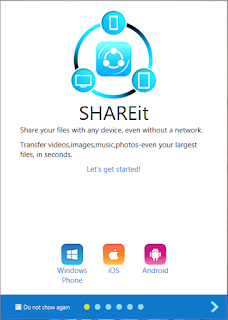

Comments
Post a Comment