How To Record Desktop Screen with Youtube
Here in this article you will learn about how you can record the screencast video of the desktop screen by using Youtube.
ou might heard of many software that are used to record the screen of the desktop and then play it afterwards as a video. One thing that you will notice is that there will be no need of any software for the whole process and you will just use inbuilt features of Youtube to record the screenplay. Below are the steps that you can follow to learn the art of recording screen by using Youtube.
How To Record Desktop Screen with Youtube
The method is simple and straight and you just need is to follow some simple steps that we had discussed below. So follow the below steps.
Steps To Record Desktop Screen with Youtube:
1. First of all you should have a google account if not then create the one for yourself.If you are having your Google account,sign-in to youtube using this account.
2. After you are signed-in to the Youtube using your google account,click on the Upload button placed on the upper left corner of the screen and then choose Events under Live Streaming.If you are first time here on the Youtube then you will require to verify with your phone number before proceeding further.
3. On the Create Event page that will now open,you has to fill up the details for the new screencast that you are going to make. You will be asked for some details like the title of the Screencast,privacy setting of the video and some other simple details.Just fill these details and then click on the Go Live Button.
4. After this all process you will reach the Hangouts on the Air page.On this page you has to click the camera icon to so that you can turn off the webcam.In the same way click on the microphone icon on the page so as to stop the audio recording.This step is the must required as if this step will not be processed then you could also record the unwanted audio and video rather than that of screencast.
5. Now in this step you just has to click on the Screenshare button in the left toolbox and then you has to select the desktop window that you wish to record for your screencast.It will show you the active program windows on the current desktop.You just has to select the window that you want to be recorded and then click on the Start Screenshare button.After that you has to click on the Start Broadcast button.
6.On reaching till this step the recording of the selected window will begin.Just click on the Stop Screenshare when you want to stop up the recording and then switch to the Youtube website.Your video that you made is kept private and is not shared to anyone.You can now download your video to your Google Drive or just tap on the Broadcast button to share it with the world.
This can be the easiest method to record the screencast and side by side sharing the video to the world. You do not want to download any software for doing this task of screencast recording. Just give this great feature of Youtube a try and you shall use it again and again because of its very easy to use and do not require any software pre-installed,hence can be used on any other device with ease.
Hope you like the above discussion. Comment below if you any query on any step mentioned above. Don't forget to share this awesome article with your friends.




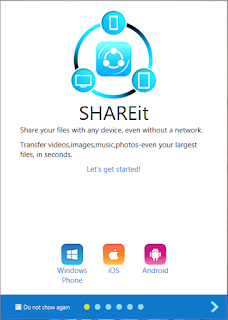

Comments
Post a Comment