How To Make Your Computer Shutdown At Given Particular Time
I will show you “How To shut down any Windows based Computer by applying a particular given time” Go through the article to know about it.
indows in one of the traditional operating systems because of loads of features that it avails to its user. Today I will be presenting one of them. You all used to Shut down the computer after you completed your work. But numerous of us neglect to Shut down the computer after accomplishing any task for sure! That’s the reason I'm here with a method to shut down any Windows based Computer with applying a particular given time.
Make Your Computer Shutdown At Given Particular Time
The method I'm going to share will also help you in saving electricity too because we often forget to shut down our computer. So let’s proceed. But, this can be only done when you would give your prior attention in this post, So without wasting any time let’s take you to the steps to be followed.
Step 1. Right Click on your Desktop. And then select the option of “New shortcut“
Step 2. After creating the new shortcut you will be prompt “what item would you like to create a shortcut for?”
Step 3. You need to enter the following code their shutdown -s -t 600. As you can see in the screenshot I have typed “shutdown -s -t 600”. Because 60sec=1 minute 10*60sec=600 seconds so my Computer will shut down after 10 minutes. You can only command it only in seconds.
Moreover if you need 1 hours then if 10 minutes is 600 sec then 60 minutes is 3600 so for one hour is 3600 you have to place and if you want to shut down your computer after 5 hours then 1 hour = 3600 multiplication with 5 comes 18000 seconds that you have to place, it’s just a simple calculation.
Step 4. Once you had completed the above steps, you need to save that file. You can see your newly created shortcut on the desktop, double click it and you will get the notification on the taskbar regarding your shutdown time.
So foregoing is the method for How To Make Your Computer Shutdown At Given
Particular Time. By this method, you can have joy with your friends by creating this shortcut file on their computers and additionally, you can schedule any work and then put on an automatic shutdown time of your PC to save battery life of yours laptop. Hope you like the discussion, don’t forget to share it with your friends and leave a comment below if you need our help at any step.
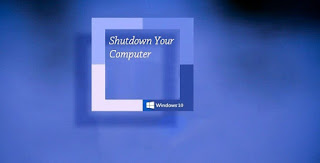




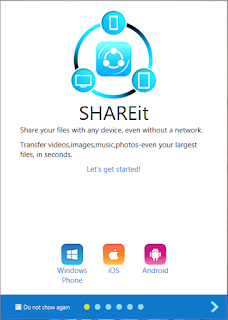

Comments
Post a Comment