How To Make Your Computer Welcome You at Startup
I'm going to share an interesting trick on making your computer welcome you at startup. Follow the full post to know how to make your computer welcome you at startup
n Hollywood movies, you frequently see that whenever anyone opens his/her laptop or computer, system addresses him/her with a pleasant voice. Have you ever consider about doing such thing. Actually, you can do that on your windows computer.
There is not at all any hardware implementation that works like this. This is just an uncomplicated notepad trick that operates for you and it will Make your Computer Welcome You Every time You Start It. I will inform you whole procedure, just follow the simple steps below.
How To Make Your Computer Welcome You at Windows Startup
There is a very simple code that you have to paste in notepad and make your computer speak whatever you write in it. And your computer will speak the same so just follow some of the simple steps discussed below.
Step 1. First of all, click on start and then type Notepad and then press enter. Open the notepad.
Step 2. Now in notepad copy and paste the below code:-
Dim speaks, speech speaks=”Welcome to your PC, Username” Set speech=CreateObject(“sapi.spvoice”) speech.Speak speaks
In the place of the user name you can put your own name and anything you want a computer to speak. You can put your name so that every time you open up your computer you will hear a welcome note with your name.
Step 3. Now save this as Welcome.vbs to your desktop. You can put any name as per your choice. You can replace Welcome and put your name, but “.vbs” is unreplaceable.
Step 4. Now copy the file and paste in the C:Documents and SettingsAll UsersStart MenuProgramsStartup (in Windows XP) and to C:\Users {User-Name}AppData\Roaming\Microsoft\Windows\StartMenu\Programs\Startup(in Windows 8, Windows 7 and Windows Vista) if C: is your System drive.
That’s it! you are done, now every time you start your computer a welcome voice will tune by your computer. Make sure you have an error free sound system installed on your computer.
So above is the method for How To Make Your Computer Welcome You at Windows Startup. By this, you can effortlessly make your computer greets you when you starts your computer. That looks really very cool when you will be with your friends. Hope you like the article, don’t forget to share this cool notepad trick with your friends and leave a comment below if you still facing any trouble.





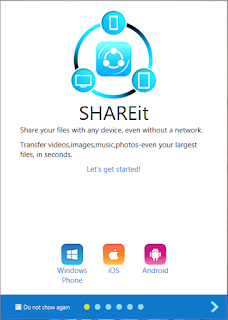

Comments
Post a Comment